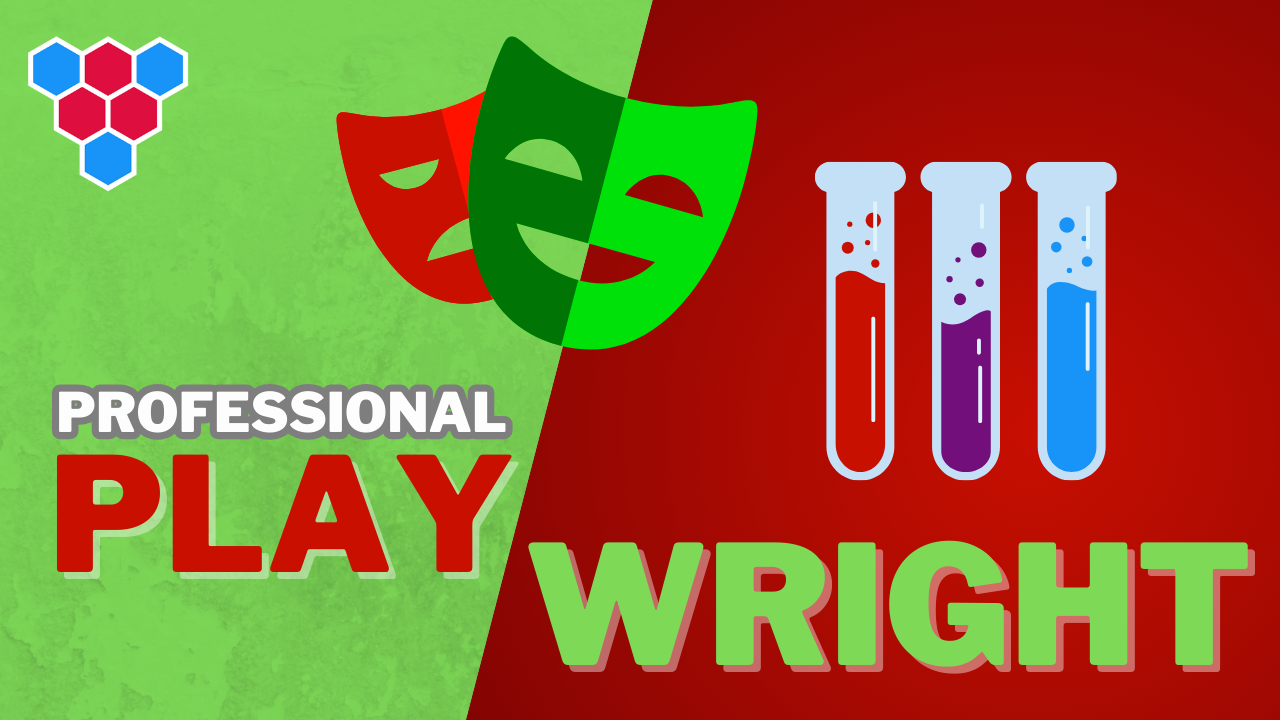Professional Microsoft Playwright Lessons
Development Setup




Enjoy free content straight from your inbox 💌
Transcript
00:00
Getting started with Microsoft playwright is pretty straightforward, as all you really need is node js. For development of tests, we will need an integrated development environment or IDE, and for that we will use a BS code. Finally, for some of the lessons in this course, you will also need Git, which is a free software and it's the most popular one used for source control to get node js, which is what we will use to execute and control playwright using JavaScript. Head on over to node js.org. You can go into the download section and select the download that is relevant for your operating system.
00:32
Going through the installer is pretty straightforward and you can pretty much follow the instructions that the installers will present you after you start executing. The next thing we will need is a visual studio code, and for that you can head on over to code dot visual studio.com. You can download it from the homepage or you can go into the download section and select the installer that is specific for your operating system. The final piece of the puzzle that we will need is Git, which you can get from git-scm.com. You can again download it from the homepage or you can go into the download section
01:04
and select the download that is relevant for your operating system and follow the instructions. Still completion. We can easily verify that our system has been configured correctly by opening up the terminal or the command prompt on Windows to make sure that the required boundaries are available on the system path. So open up your system console. And first let's verify that node js was installed correctly and node js actually comes with three boundaries. The first one is node, so we should be able to execute node on the terminal and you can see the version that I have installed. And then we can execute NPM, which is another thing
01:37
that comes with node, which we will use to get playwright. And then we have NPX, which is another thing that comes as a part of node js, which we can use to execute playwright. The next thing that we installed is Visual Studio Code, and you can see the version that I have installed on my machine when I run code minus minus version. And then finally, we also installed Git, and you can see the version that I have on my system. Now, the versions on your system will vary and it really doesn't matter. You don't have to match them to these versions. Any newer version that you will install today will work perfectly fine for this course.